Important Notice
Site Policy
About Browser Cache Deletion
“Cache” is a function that temporarily saves the web page data displayed by the browser to a computer or other device. When you visit the same page, you can quickly see it because you browse the data stored in your browser, not the data on the Internet.
If there is a problem such as "The latest information is not displayed" or "The site display is strange or collapses", the saved data may be displayed. Deleting the cache may display up-to-date information and resolve the issue. Refer to the following procedure to clear the browser cache.
* The display may vary depending on the PC OS and browser version. Please note.
When using Internet Explorer
-
Start Internet Explorer.
-
Select "Internet Options" from "Tools" in the menu bar.
* If there is no "Tool", it will be displayed when you press the [Alt] key on the keyboard.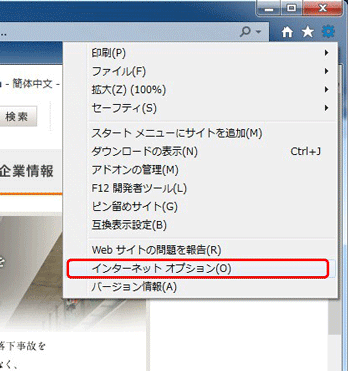
-
Click the "Delete" button in the "Browsing history" of the displayed dialog.
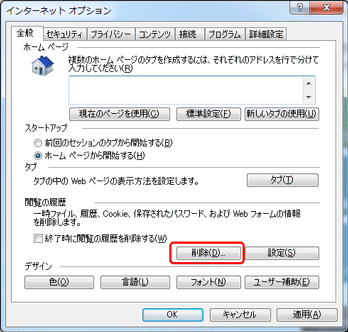
-
Check only "Temporary Internet files" in the displayed dialog and click the "Delete" button.
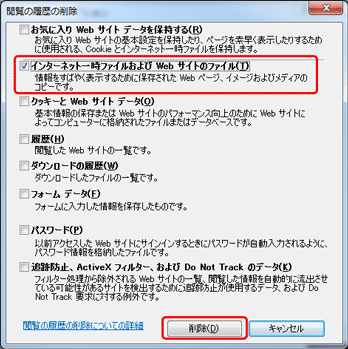
-
Close all displayed dialogs with the “×” button.
-
Close all Internet Explorer and start again.
When using Google Chrome
-
Open Chrome on your computer.
-
Click the other icon "..." at the top right of the screen.
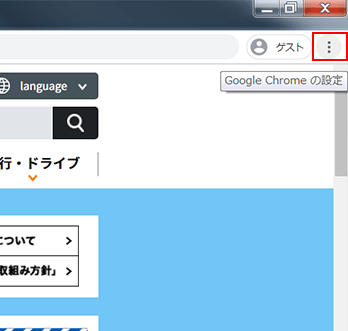
-
Other Tools Then click Clear Browsing History.
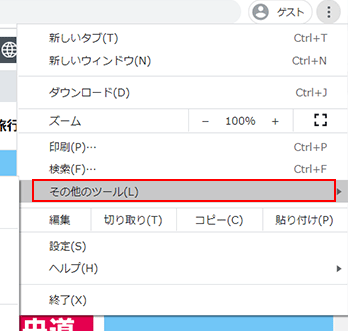
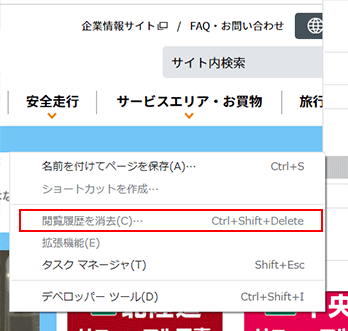
-
Select a period at the top. To delete all, select All Periods.
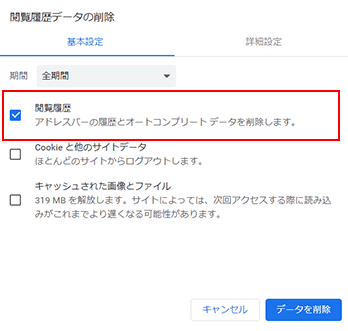
-
Select the check boxes next to Cookies and other site data and Cached images and files.
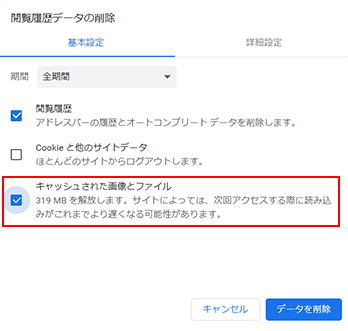
-
Click Delete Data.
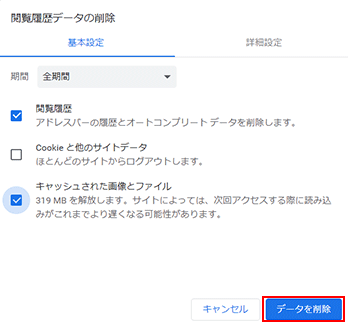
When using Safari
-
Start Safari.
-
Select "Empty cache" from "Development" in the menu bar.
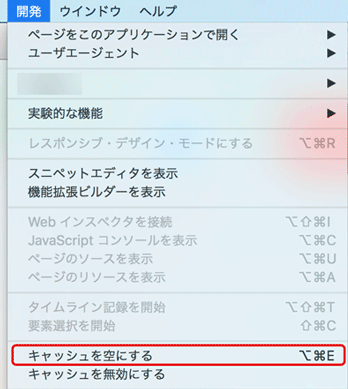
-
Close all Safari and start it again.
* If there is no "Development" in the Safari menu bar, delete it after the following procedure.
- Safariを起動し、メニューバーから「Safari→環境設定」をクリックします。
- 環境設定画面の「詳細」のタブをクリックし、「メニューバーに“開発”メニューを表示」に チェックを入れ、メニューバーに追加された「開発」をクリックします。
When using Safari on smartphone
-
Start "Settings".
-
Tap (select) "Safari".
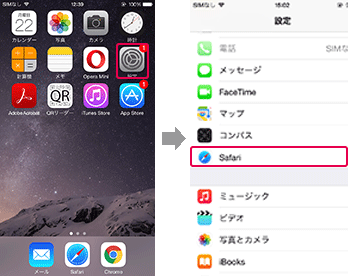
-
Tap (select) "Clear history and website data".
-
Tap (select) "Clear history and data" to delete the cache.
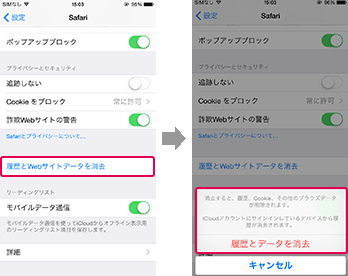
-
Close all Safari and start again.
When using Chrome on a smartphone
-
Launch Chrome and tap (select) “≡” in the upper right corner.
-
Tap (select) "Settings".
-
Tap (select) "Privacy".
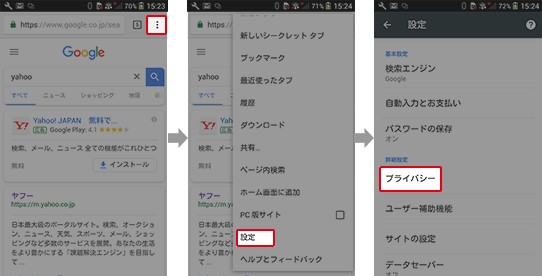
-
Tap (select) "Clear browsing data".
-
You can select the data to delete. Select "Cookies and site data" "" Cached images and files "" and tap "Clear data".
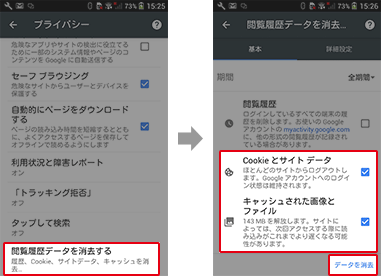
-
Close all Chrome and start again.








